Please follow the troubleshooting steps below if you do not see the on-screen keyboard appear on your IDVisor Smart or Smart Plus.
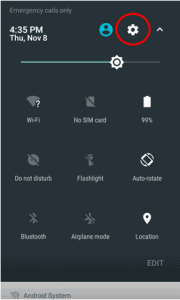
1) Swipe down on the screen twice till you see the options in the picture above appear. You will select the Settings symbol circled in the picture.

2) Scroll down and select Language & Input.
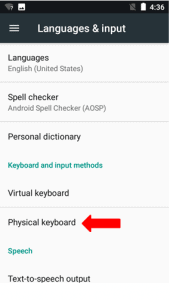
3) Select Physical Keyboard.
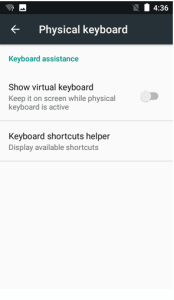
4) You will now see Show Virtual keyboard as Off.
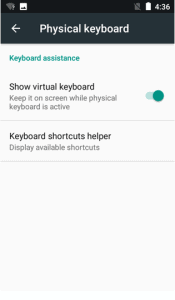
5) Turn On Show virtual keyboard. Then press the back button on your device until you are back in the IDVisor Smart App. The On-Screen keyboard should now appear when trying to type.
If after attempting these steps you are still unable to see the keyboard on your device please create a support ticket leaving your Name, Business name, Phone, and email address here.
