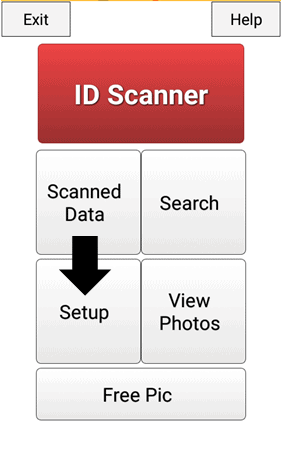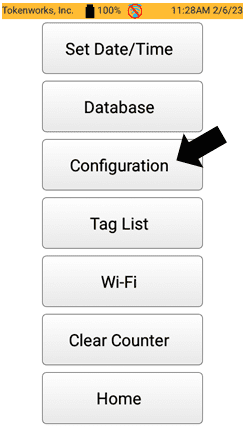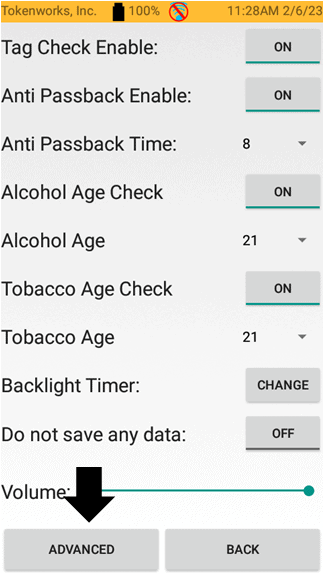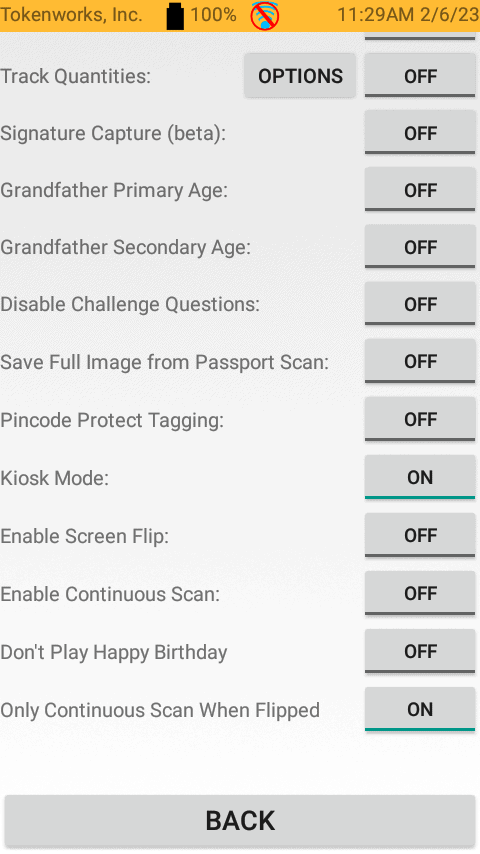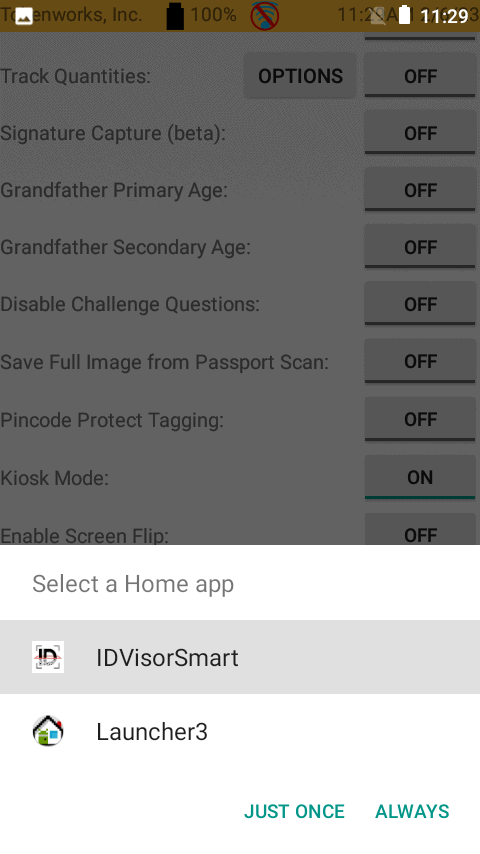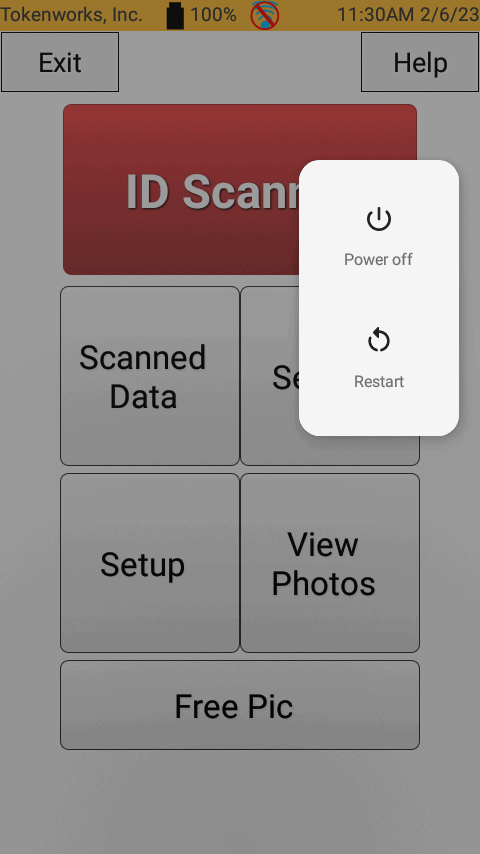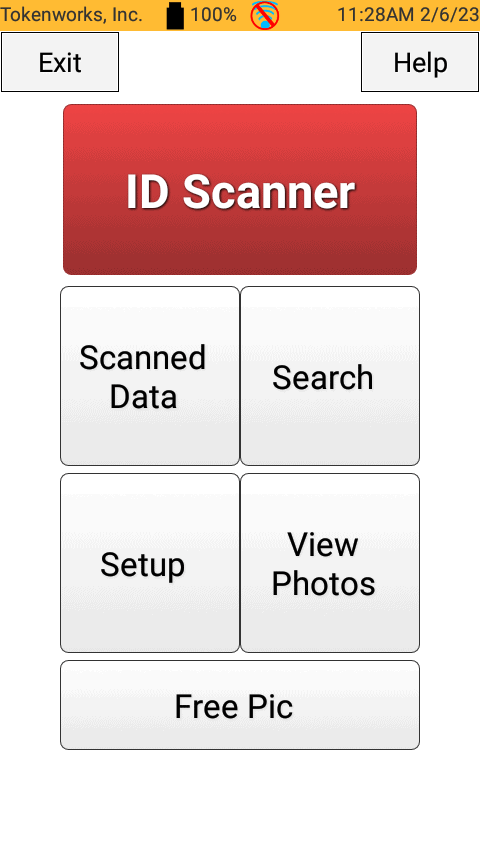The following instructions below explain how to set your IDVisor Smart device into kiosk mode. This feature is effective in locking down the scanner where the user will only be able to use the IDVisor Smart app. This will not allow the user to exit the app or access any other apps on the scanner.
Step 1: Tap on Setup.
Step 2: Tap Configuration.
NOTE: Please refer to the Quickstart Guide or User Manual for the default Pin Code.
Step 3: Tap Advanced.
Step 4: Turn ON Kiosk Mode.
Step 5: When you enable Kiosk Mode, you will be asked to select a Home app.
Select IDVisor Smart then tap ALWAYS.
Step 6: After setting IDVisor Smart as the Home app.
Hold down the power button on the Scanner and tap Restart.
After the Restart the scanner will boot to the IDVisor Smart app. If any attempts are made to exit the app, it will return the user to the Main screen of the IDVisor Smart app.