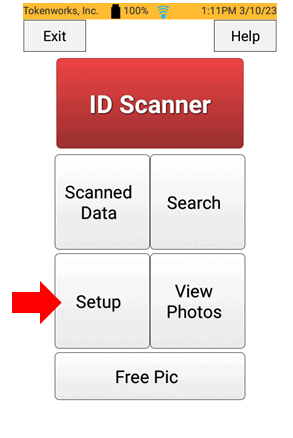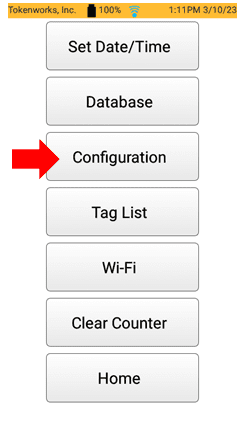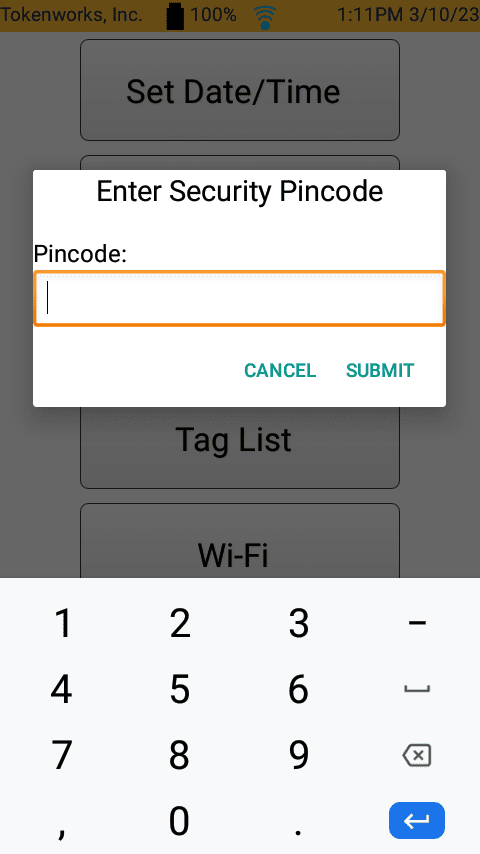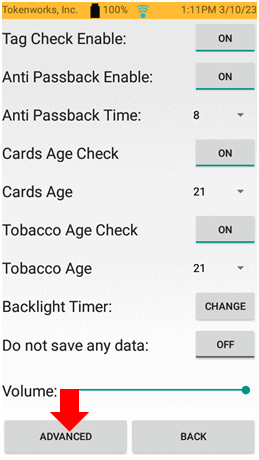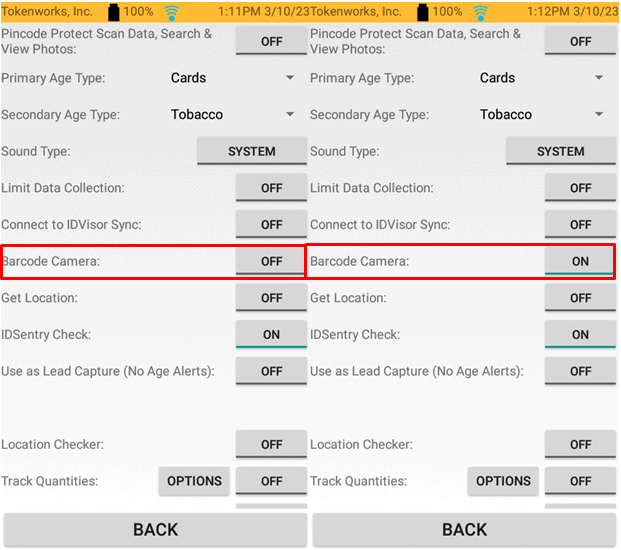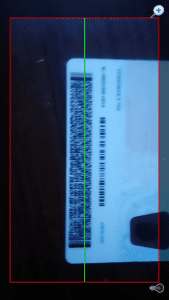Description: If your IDVisor Smart V1, V2, Plus, or S50 will not scan, cannot read IDs, or will not show the infrared laser when pressing the scan buttons, you can enable the barcode camera feature as an alternative option to scanning IDs. Please follow the steps below on how to enable the Barcode Camera Reader on your device.
Step 1: From the Main Screen tap on Setup.
Step 2: Tap on Configuration.
Enter your Pincode. (Refer to the User Manual for the default pincode).
Step 3: Tap on Advanced.
Step 4: Look for the Barcode Camera option in Advanced and turn it ON.
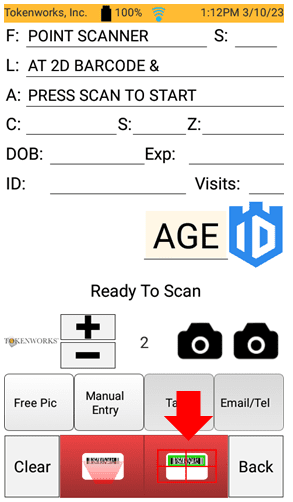
Step 5: Press the back button to get back to the IDScanner screen. You’ll see the barcode camera option next to the Back button. Tap on the Barcode Camera button to start the Barcode Camera reader.
Step 6: Focus the green line in the middle of the 2D barcode on the back of the ID. You can tap on the screen to focus the camera. You can also use the zoom feature on the top left and the flashlight option on the top left to help get a better scan of the ID.
Once a scan is successful it will automatically populate and bring you back to the IDScanner screen.