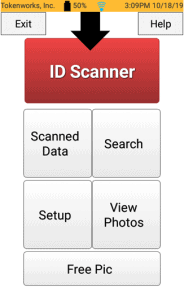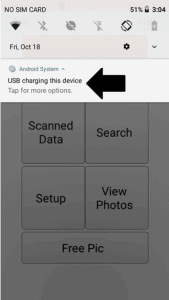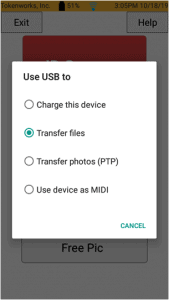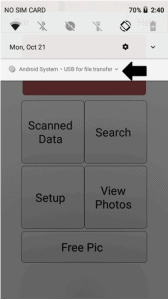If your IDVisor Smart V2/Plus is not showing any files or directories when connected to your PC you will have to switch the device to File Transfer mode. Use the following directions below to switch your IDVisor Smart V2/IDVisor Smart Plus into File Transfer mode.
IDVisor Smart V2 used as example.
- Red LED is on but device does not appear on computer.
- Device does not show “internal storage device” when connected.
Red LED showing connected but will not appear on computer.

Device not showing Internal Shared Storage in File Explorer.
Follow the instructions below to correct the issue.
NOTE: Connect your IDVisor Smart V2 to your computer before attempting the steps below.
Step 1: From the Home screen, swipe down twice from the top of the screen.
Step 2: When you have success swiped down twice, you will see some additional options appear. Under “Android System”, tap on “USB charging this device”.
Step 3: When you tap on “USB charging this device”, you will see a pop up window with the title “Use USB to”. Select Transfer files as your option. The window should close after making the selection and you should be back on the Home screen of the IDVisor Smart app.
Step 4: Swipe down twice on the Home screen again. It should now say “USB for file transfer” next to Android system. Once confirmed go to File Explorer on your computer.
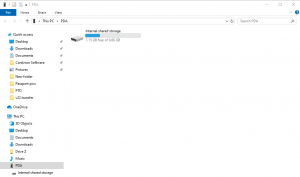
You should now see the Internal Shared Storage option in File Explorer on your computer.
If after trying these steps you are still unable to connect your Smart V2 to your computer, please click here to open a support ticket.