Problem Description: IDVisor Smart Plus only showing an OK alert but will not display age.
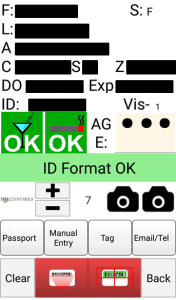
IDVisor Smart Plus only showing scan results but will not display the age. This is due to the display size being set too large. Please follow the steps provided below to correct this issue.
NOTE: In addition to the display size being set too large, the font size may be set too large as well. Please see here on how to adjust the font size on your device.
Step 1
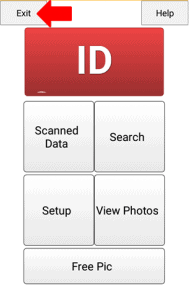
Click exit to close the IDVisor Smart app. Enter Security Pincode when prompted (Default Pin: 5678).
Step 2
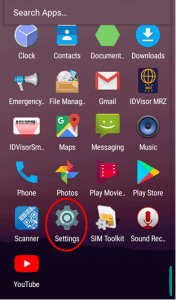
When you have closed out of the IDVisor Smart app, you will need to go to the device settings. To get to Settings click on the Menu button to view all the other apps on the device. Scroll down to Settings then open Settings.
Step 3
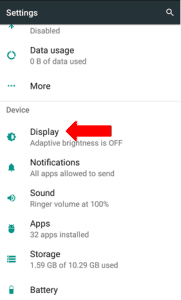
In Settings, open Display to view the display options on the device.
Step 4
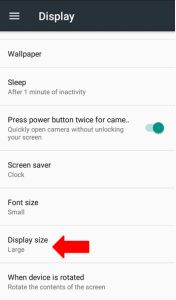
In Display, you will open Display size. Display size will be set to large which is the reason why the device is not displaying the age.
NOTE: Chances are if the display size is set to large then the font size will be set to large as well. See post here on how to change the font size on the IDVisor Smart Plus.
Step 5
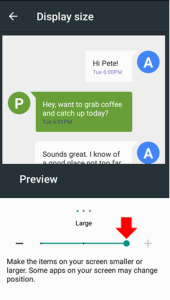
Display size will be set to large. Scroll the track bar all the way to the left to set the display size to small.
Step 6
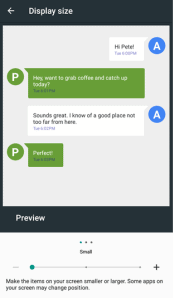
Set display size to Small. Once the display size is set to small, press the back button on the device until you get to the page where you see all the apps (shown in step 2). Once on this page open the IDVisor Smart app.
Step 7
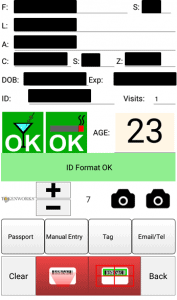
In the IDVisor Smart app scan an ID to see if the age is now displaying. Your screen should look the same as the picture on your left.
