Enhanced ID Detection Service From IDSentry
TokenWorks ID Scanners now feature Enhanced ID Detection Service (EIDS) provided by our supplier, IDSentry. EIDS is a new subscription service that will help detect fake IDS. EIDS will identify many fake id formats, but not all.
When enabled and a US Driver’s license is scanned, the EIDS shield on the main screen will indicate red, green, or yellow depending on the detection status. Green indicates a recognized valid IDformat, red indicates a known fake ID format, and yellow indicates a new, unrecognized, or under review ID format.
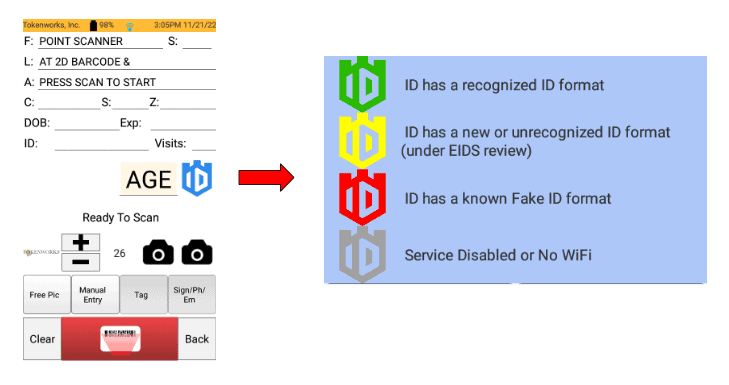
For data security reasons, we understand that EIDS may not be allowed under certain circumstances and the service can easily be disabled if desired. The following guide goes through how to disable the service.
Disabling IDSentry and IDSentry Prompts
Process for Disabling IDSentry on Each Scanner:
Step 1) Turn on the scanner and proceed to the IDVisor IDScanner Home screen and press the “Setup” button
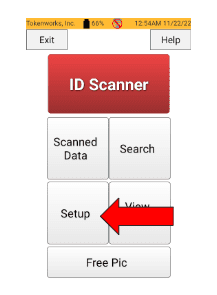
Step 2) Click Configuration on the Menu screen
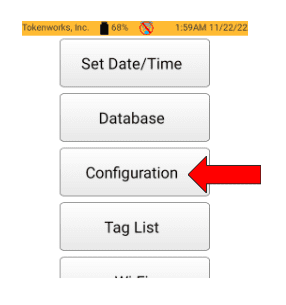
Step 3) Enter PIN Code – you will be prompted to enter your PIN for the scanner. (The factory PIN is 5678). Then press “Submit”
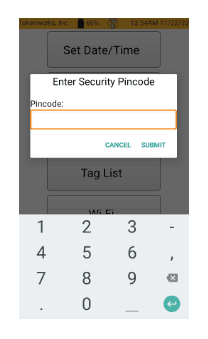
Step 4) On the next screen, click “Advanced” on the bottom left of the screen
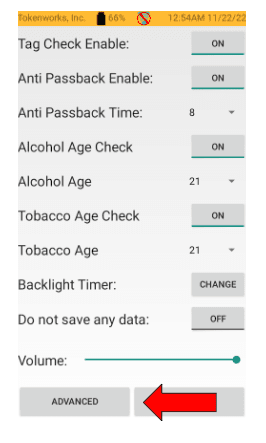
Step 5) Scroll down until you see “IDSentry Check”
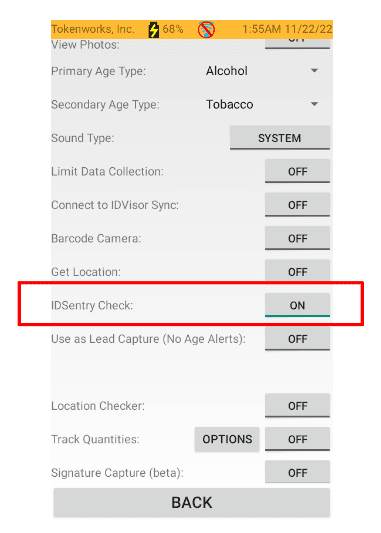
Step 6) Click the “IDSentry Check” button to turn the service off

Step 7) After disabling IDSentry Check, press the back button on the IDVisor keyboard until you have returned to the home screen.
Enhanced ID Detection Service has now been turned off on your scanner.
