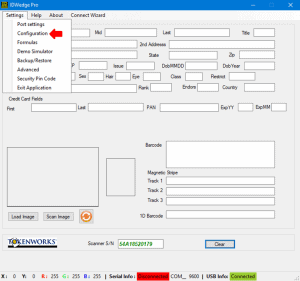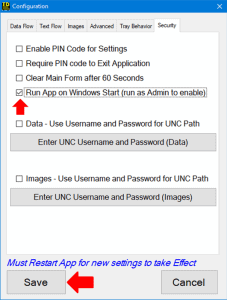How to Run IDWedge Pro at Windows Start
Follow the directions below in order to have your IDWedge Pro software run when Windows boots up.
Note: IDWedge Pro must be enabled to Run As Administrator for the program to auto start.
Step 1: Open the IDWedge Pro software. Once open, navigate to Settings > Configuration.
Step 2: Once you’re in Configuration, select the Security tab to your far left.
Under Security check the box next to “Run App on Windows Start (run as Admin to enable). Once selected, click on Save.
After these steps are complete, exit the software are restart your PC. Once the reboot is complete the IDWedge Pro software will start up automatically.