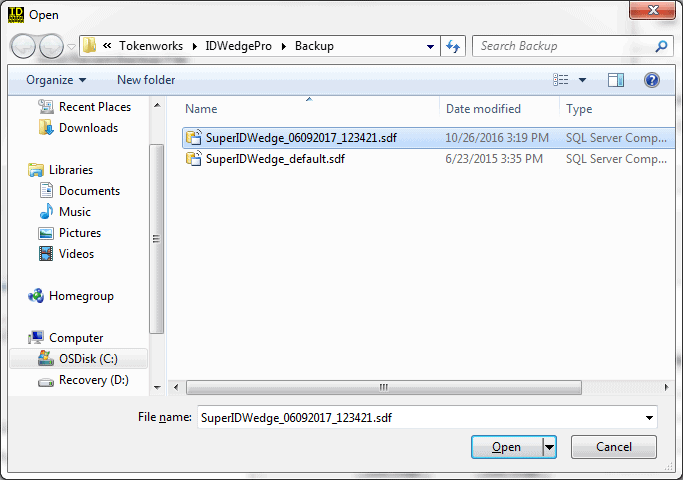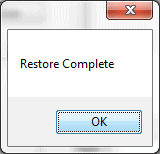How to backup formula files before re-install the IDwedgePro software.
There are two cases.
- IDWedgePro is still operating properly on the target machine.
- IDWedgePro is not working properly, but the SuperIDWedge.sdf file can be accessed in the C:\tokenworks\idwedgepro directory.
Instruction for the Backup and Restore of the formula file for IDWedgePro when IDWedgePro is operating correctly.
Step1: From the Main form, select Settings->Backup/Restore
Step2: Click Backup Formulas button, using the default path of C:\Tokenworks\IDWedgePro\Backup,
This will create a backup file:
Step3: If you are backing up the formulas because you are going to format your hard drive, or change operating systems,
Copy the file: SuperIDWedge_xxx_xxx.sdf to a different drive or removable media.
Step4: To restore your formulas, repeat step 1, only this time, click Restore Formulas,
A file dialog will open to the backup folder:
Click on the archive to restore or navigate to the media that contains the archive and select the SuperIDWedge_xxx_xxx.sdf file and click open.
You will see a dialog box asking if you want to proceed:
Click Yes, you will see a confirmation dialog box:
Click OK, You have just restored your formulas.
Instruction for Backup and Restore of the formula file for IDWedgePro when IDWedgePro is not operating correctly.
- Copy the SuperIDWedge.sdf in the C:\tokenworks\idwedgepro directory to desktop or documents directory.
- Install new copy of IDwedgePro software to default location – C:\tokenworks\idwedgepro
- Copy the SuperIDWedge.sdf previously saved to desktop or documents directory back to C:\tokenworks\idwedgepro directory.
Step three will overwrite the default version of SuperIDWedge.sdf with version with latest formula.