If your Agevisor Touch or Contactless screen becomes unresponsive to touch, please follow the steps below on how to correct the issue.
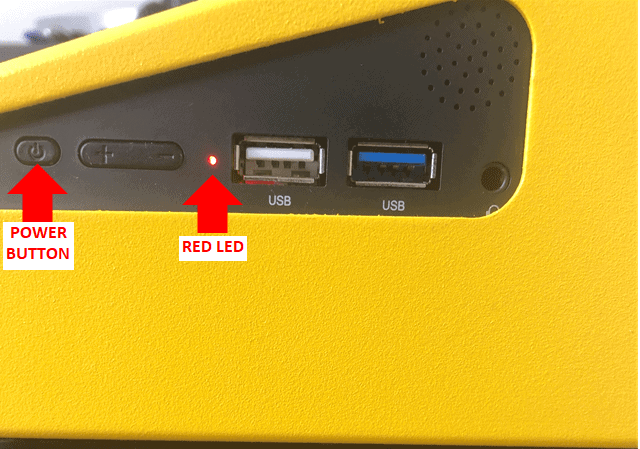
Power Cycle Device
- Connect a USB Mouse and or USB Keyboard into the USB ports on the right side of the unit.
- Once connected hold the power button down and use the mouse to slide down on the screen to power off the unit.
- Keep the unit powered off for 1 minute then power the unit back on.
- Once powered on, test to see if the touch screen becomes responsive again.
If the power cycle does not correct the issue, you can use the USB Mouse and USB Keyboard as a workaround or send the device in for repair.
To Set Up A Repair:
Please reach out to support@tokenworks.com or call our support line at 914-704-3100 x2.
