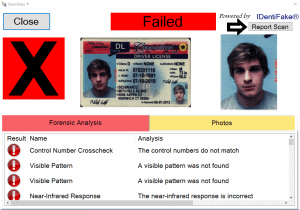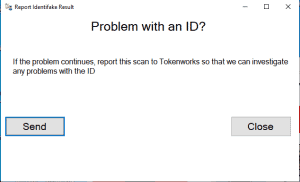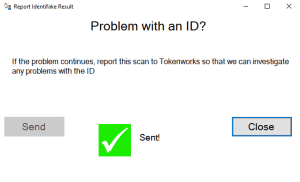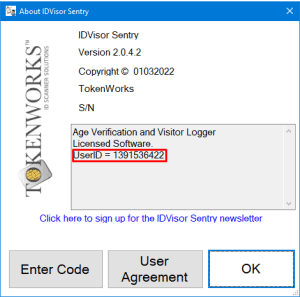Reporting a Scan to Tokenworks
If you’re having an issue with a particular ID or know an ID is valid but is being reported as Fake by our Identifake system, you can report the scan to Tokenworks to investigate what is causing the issue with the ID.
NOTE: If the ID was previously scanned please click here to see how to access past Identifake Results.
Follow the steps below to Report a Scan to Tokenworks:
Step 1: On the Identifake Results window, select Report Scan.
Step 2: After selecting Report Scan, a pop up window will appear asking if you would like to send the scan to Tokenworks. Select Send.
After selecting Send, there will be a progress circle indicating the ID is being sent.
Step 3: After the scan has been successfully sent, you will see a green check mark appear and a message saying Sent!
Tap Close once the Sent! confirmation is received.
Step 4: After sending the scan to us, to more quickly and better assist you we will need the UserID of the software on your device.
To retrieve the UserID, go to Help > About. The UserID number will be on the About screen.
Please send the UserID, Business/Customer Name, and Type of ID being reported (ex: State of ID, Military ID, or type of passport) to support@tokenworks.com.
Once received and investigated, we will contact you with more details as soon as possible.