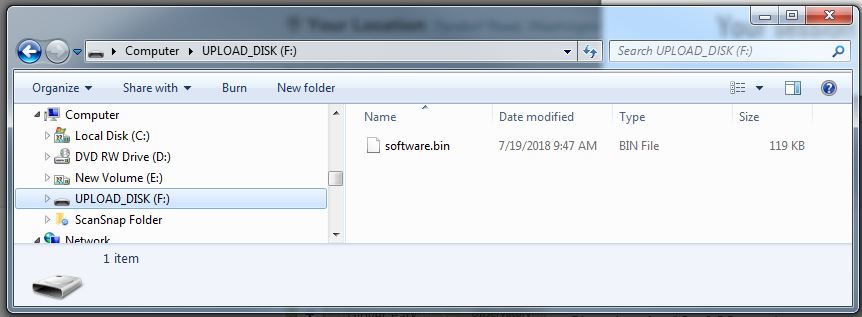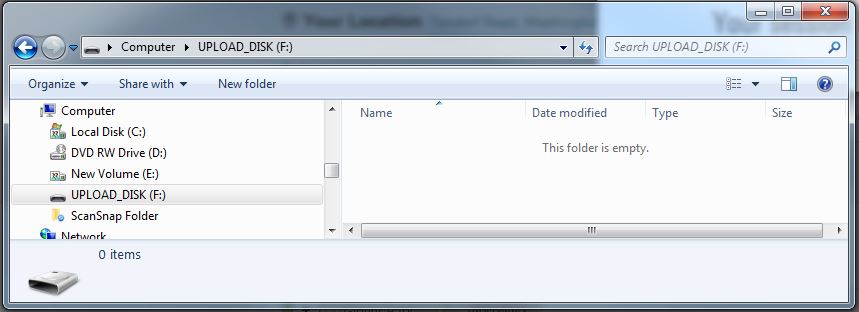This is procedure is a backup update process in the event an IDWedgeKB is firmware is corrupted and it’s not possible to enter the standard flash drive mode
It should only be done after consulting with TokenWorks tech support.
1.) Insert paper clip or thin wire inside twist tie into small hole in LED button on side of IDWEdgeKB. There will be a tactial “click” response.
While holding the button down, insert the USB cable into a PC and wait for the PC to recognize the new drive. The LED button will flash GREEN about five (5) times per second.
2.) Delete software.bin file – shown below is UPLOAD_DISK after software.bin is deleted.
Note: After the software.bin file is deleted, the unit will always boot into the UPLOAD_DISK flash drive mode.
3.) Copy new firmware to UPLOAD_DISK –
Note: you must contact TokenWorks for this file – it will be named something like “…….V1.4.bin”
The normal binary updaters – e.g. IDWedgeKB_2.6.bin will NOT work with the UPLOAD_DISK.
4.) As soon as the new firmware is copied onto the drive, IDWedgeKB will reboot and install the new code.
The device will have a Blue Flashing LED after reboot indicated the IDWedgeKB is in Keyboard mode.
End of Procedure
4.