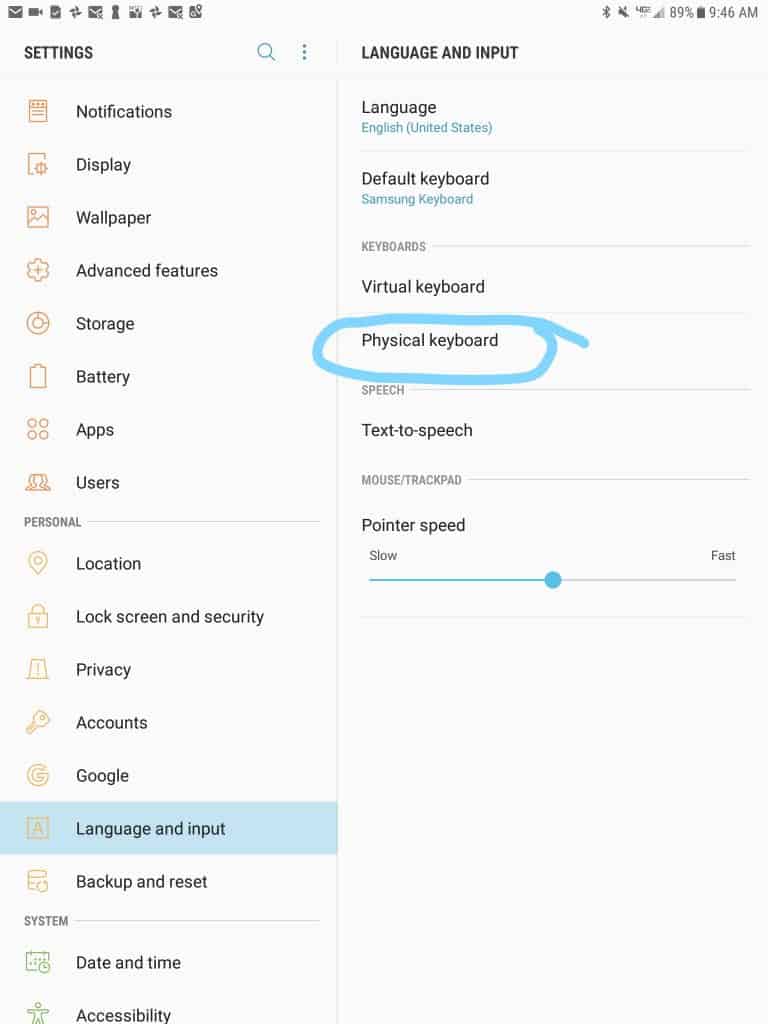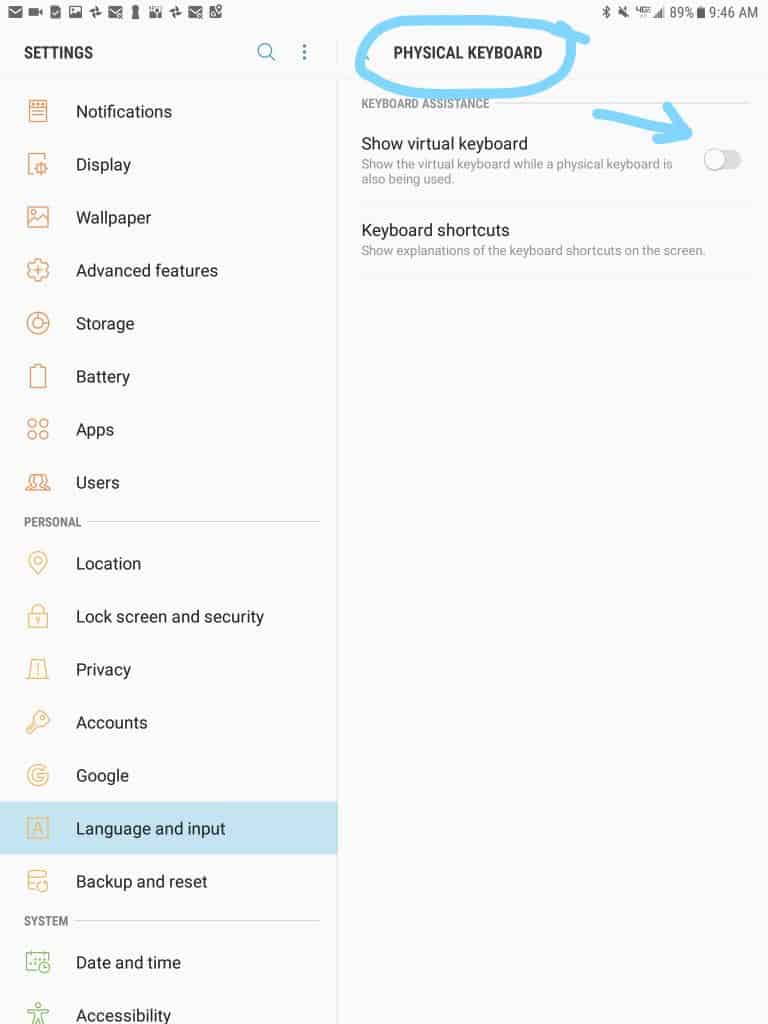How to get virtual keyboard to work (pop up) on Samsung, model SM-T817V (Galaxy Tab S2 Verizon Wi-Fi) after paring with IDWedgeBT
Problem:
When the IDWedgeBT first pairs with Android tablet, the virtual on-screen keyboard does not work and Pressing the keyboard button on the IDWedgeBT (which works on iOS apple) has not effect. How do you get the virtual keyboard to pop up so you can fill out the rest of a form?
Background
First the keyboard button on the IDWedgeBT ONLY works with iOS devices which assumes once there is a BT keyboard (IDWedgeBT is recognized as a physical BT Keyboard), you no longer need a virtual keyboard. The good news is the Android operating systems can handle multiple keyboards (a physical and virtual)! Apple iOS devices can only handle one, which is why we need the button to “eject” to make iOS display the virtual keyboard.
Answer:
The solution on the Samsung Tab is to tell the operating system to ALSO display the “virtual” keyboard when using a “physical” keyboard ( This is done via the setup. See the steps below.
Click Here if you want to see how to configure Nexus 7
From the Settings menu click on “Language & Input”
Once in the Physical Keyboard – enable the “show virtual keyboard” option – See below
Close up set up forms.
Now whenever the screen is tapped on a text box, the virtual keyboard will pop up the way it did BEFORE the IDWedgeBT was paired with the Device.