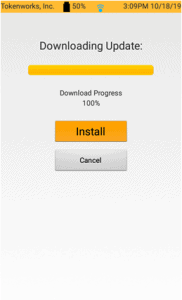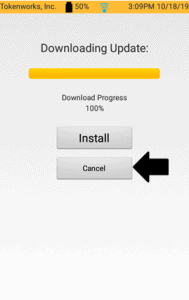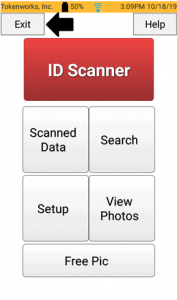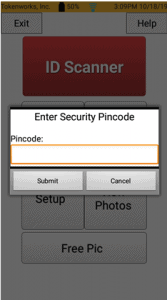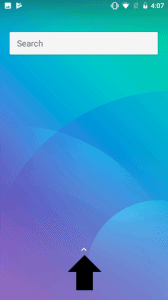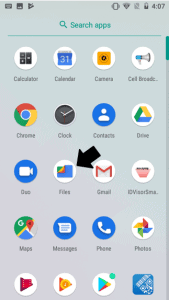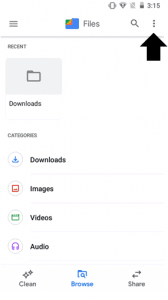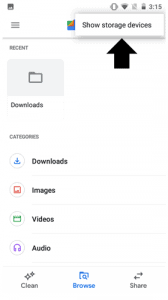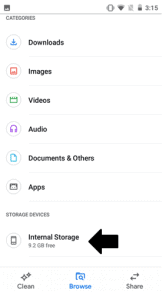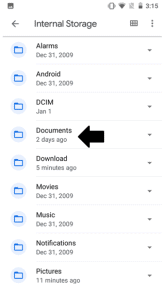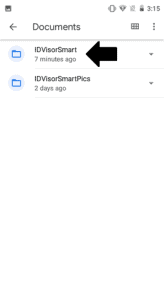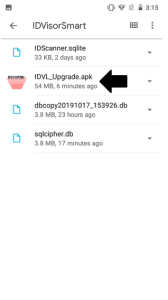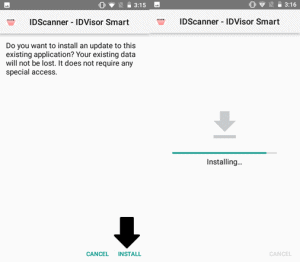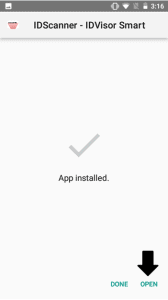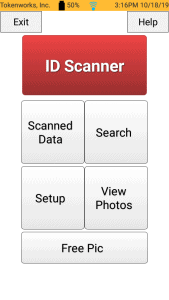If your IDVisor Smart V2 cannot complete an update or nothing happens when pressing “Install”. Follow the directions below to complete the update.
Problem: “Nothing” happens when clicking on Install.
Step 1: Click Cancel.
Step 2: Click on Exit to exit the application.
Enter the Pincode. The default pincode can be found in the Quickstart and User Manual.
Step 3: Swipe up on the screen to view all the other apps on the device.
Step 4: Click on the Files app.
Step 5: Click on the 3 dots in the top right corner of the screen.
Step 6: Click on Show storage devices to access the internal storage on the device.
Step 7: Click on Internal Storage.
Step 8: Click on Documents.
Step 9: Click on the IDVisorSmart folder.
Step 10: Click on IDVL_Upgrade.apk to begin the upgrade.
Step 11: Click on Install to begin the upgrade process. Once it begins, you will the installing progress screen.
Step 12: After the update is complete, click on Open to get back to the IDVisor Smart app.
After clicking Open you should return to the Home screen. Your Smart V2 is now up to date.